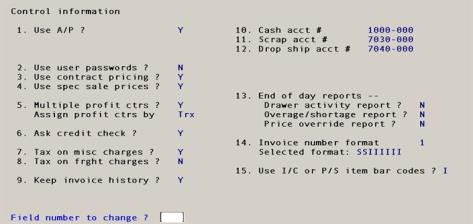
This chapter contains the following topics:
Introduction to Control information
Default Point of Sale Account Numbers
The Point of Sale Control information defines the Point of Sale requirements for your company. The data you enter here controls how certain selections work in the Point of Sale module.
Select
Control information from the Setup information menu.
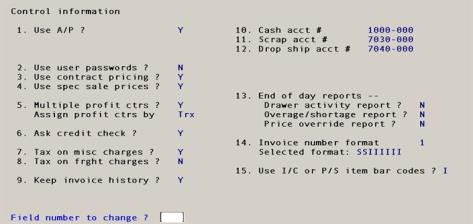
From this screen, you can enter or change Point of Sale control information.
Answer Y if you are using Accounts Payable along with Point of Sale. If you are using Accounts Payable, distributions to G/L will be created when a payout is entered. For more information about payouts, refer to the Miscellaneous Functions Window section of the Transactions chapter.
|
Format |
One character, either Y or N |
|
Example |
Type N to indicate that Accounts Payable is not installed. |
A default payout account is entered in a store. Register users can be flagged to use or not use this feature.
For security, user passwords can be used to limit access to Point of Sale transaction functions. These passwords are unrelated to your Passport Business Solutions system passwords as specified in Company information. If you have specified in Company information that you are using passwords, the Point of Sale user password specification is used “in addition” to the PBS system password.
If you answer Y here, you will be required to enter your user password before you are allowed to enter the Point of Sale transaction processing screen. For more information on setting up users refer to the Register Users chapter of this documentation.
|
Format |
One character, either Y or N |
|
Example |
Type N allow users unlimited access to transaction functions. |
Contract pricing allows you to special pricing structures for an item or service or a item or service category for a particular customer. Five different contract price types may be defined; fixed, discount percentage, and price code override.
Answering Y here will allow you to define special contract pricing for customers. Further information on Point of Sale contract pricing can be found in the Contract Prices chapter of this documentation.
As an alternative you may using the Inventory Control Contract pricing. If you have use alternate units with Point of Sale and want to create a contract price on an alternate unit, then you MUST use this option. See 16. Use I/C Alternate units for contract and sale pricing ? for details.
|
Format |
One character, either Y or N |
|
Example |
Type Y to use contract pricing. |
This option allows you to define sale prices for an item or service or an item or service category that will temporarily override the standard pricing. As with contract pricing, five different types of sale pricing may be defined; fixed, discount percentage, and price code override.
Answering Y here will allow you to implement special sale pricing functions in your Point of Sale system. For more information on using sale prices, refer to the Special Sale Prices chapter of this documentation. If you have use alternate units with Point of Sale and want to create a sales price on an alternate unit, then you MUST use this option. See 16. Use I/C Alternate units for contract and sale pricing ? for details.
|
Format |
One character, either Y or N |
|
Example |
Type Y to use special sale prices. |
If you use sub accounts, answer Y. If you do not use sub accounts, answer N here.
|
Format |
One character, either Y or N |
|
Example |
Type Y |
Assign sub accounts by
If you answered N to the previous question, this question is not applicable.
If you entered Y to the previous question, your answer here will determine how sales and scrap account numbers will be assigned during posting. If you choose to assign by transaction, the sub account that is entered for each transaction will be assigned to the sales and scrap accounts. If you choose to assign by item, the sub account from I/C items for each item will be assigned to the sales and scrap accounts.
Options
Valid values for this field are controlled by entries in Inventory Control Information (13. Assign sub accounts/cost centers to items ?) and by your answer to “Multiple sub accounts ?” above.
|
I/C Control field 13 |
P/S Control field 5 |
Valid values |
|
Yes |
Yes |
T (transaction) or I (item) |
|
Yes |
No |
N/A |
|
No |
Yes |
T (transaction) |
|
No |
No |
N/A |
Choose to assign sub accounts to a Point of Sale transaction or to inventory items or services.
|
Format |
One character, T or I if applicable. |
|
Example |
Type T to assign sub accounts by transaction. |
Answer Y to configure the software to issue a warning when a credit limit specified for a customer is exceeded during transaction processing. If a customer does exceed the credit limit and the customer intends to place the purchase on account, the transaction can only be completed after a “credit override” is approved by an authorized user. Refer to the chapter Register Users in this documentation.
|
Format |
One character, either Y or N. |
|
Example |
Type Y to perform a credit check during transaction processing. |
Answer Y to calculate sales tax on miscellaneous charges during transaction entry. Answer N if miscellaneous charges will not be taxed.
|
Format |
One character, either Y or N. |
|
Example |
Type N to preclude Miscellaneous charges from being taxed. |
Answer Y to calculate sales tax on freight charges during transaction entry. Answer N if freight will not be taxed.
|
Format |
One character, either Y or N. |
|
Example |
Type N to preclude freight from being taxed. |
Answer yes to keep detailed history of all transactions entered in Point of Sale.
If you answer Y to keep history, you will be able to access all transaction history until you elect to purge this history. This history can be printed using the Invoice history selection on the Reports menu.
If you answer N, this history will not be available.
|
Format |
One character, either Y or N. |
|
Example |
Type Y to keep invoice history. |
In order to view invoice history, you must select Y for this field.
If you are using the Sales Analysis module you must select Y for this field in order data to print for certain reports.
The next two entries consist of default accounts used to process scrap and drop ship transactions. If sub accounts are not being used, only the main account number must be entered. The format for account numbers is defined in Company information on the CTL Menu. You can not use Company information profit centers with POS.
Enter the number of the G/L account to use in Transactions as the default scrap account.
While entering a credit, you enter a scrap account if the quantity being returned to inventory is smaller than the quantity being credited (for example, when faulty merchandise is credited but not returned). The dollar value of the quantity scrapped (not returned to inventory) is distributed to the scrap account.
|
Format |
Your standard account number format as defined in Company information. |
|
Example |
Type 7030 and press <Enter> to accept 7030-000 as your default cash account. |
Options
Options for entering the scrap account profit center are based on your answer to “Assign profit centers by” above.
If you are assigning profit centers by transaction (T), you may use one of the following options.
|
<F1> |
Use profit center (sub account) assigned to transaction. |
|
Enter |
If you enter a sub account, all scrap entries will be posted to this account regardless of transaction or item sub account. |
If you are assigning profit centers by item (I), you may use one of the following options.
|
<F1> |
Use profit center assigned to the item. |
|
Enter |
If you enter a profit center, all scrap entries will be posted to this account regardless of the item or transaction profit center. |
Enter the number of the G/L account to be used as the drop ship clearing account.
A drop shipped item is an item which is shipped directly to the customer from your supplier.
When you do not drop ship but do sell goods from inventory, the item’s expense account is debited and the balance sheet inventory account is credited. However, drop shipped items do not come out of your inventory. For drop shipped items, the item’s expense account is still debited, but the credit goes to the drop ship clearing account that you enter here.
|
Format |
Your standard account number format as defined in Company information. |
|
Example |
Type 2008 and press <Enter> to accept 2008-000 as your default cash account. |
Your answers here will determine whether these reports will be generated automatically as part of the “End of Day” processing (The reports print during posting).
Answer Y to print the report automatically. Answer N if you do not want to generate the report automatically.
Drawer activity report ?
Overage/shortage report ?
Price override report ?
|
Format |
One character, either Y or N. |
|
Example |
Type N for each report. |
Choose the invoice number format you wish to use. The invoice number format is printed on invoices and receipts in Point of Sale. It is also used when posting to Inventory Control and Accounts Receivable.
14. Use I/C or P/S item bar codes ?
For entry of bar code numbers in the Item/Service number field on the transaction screen you can use access either the Alias Items in POS or the I/C bar code setup. Answer I to use the Inventory Control bar codes or P to use only the Point of Sale alias items.
If you answer I to use I/C bar codes, the program will still check POS Alias items if the number is not found. The order in which the program checks for the number entered in transactions is the following:
| 1. | I/C item number |
| 2. | POS service number |
| 3. | I/C bar code |
| 4. | POS alias item |
When you select P to use POS Alias items, the order of checking is the same, except it does not check for an I/C bar code.
|
Format |
One character, either I or P. |
|
Example |
Type I to use I/C bar codes. |
Options
Your options for the invoice number format are:
|
1 |
Two-character store number combined with a six-digit invoice number (SSIIIIII). |
|
2 |
Three character store number combined with a five-digit invoice number (SSSIIIII). |
|
Format |
One number, either 1 or 2. |
|
Example |
Type 2 to use an invoice number that combines a three-digit store number with a five-digit invoice number. |
15. Use credit card error log?
The credit card error log will create a file of any errors that may occur when processing credit card charges. For details on setting up credit card authorization for POS, see the Credit Card Configuration appendix.
|
Format |
1 character Y or N |
|
Example |
Type Y to use the credit card error log |
16. Use I/C Alternate units for contract and sale pricing ?
Contract pricing allows you to special pricing structures for an item or service or a item or service category for a particular customer. Sales pricing allows you to define sale prices for an item or service or an item or service category that will temporarily override the standard pricing.
There are 2 setups for contract pricing and sale pricing. One setup is in Inventory Control and the other in Point of Sale. If you are using alternate units and you need alternate unit contract prices and sale prices, then you must use the Inventory Control set up. Enter Y here if this is the case. In order to setup contract prices and sales prices in I/C, you must check the box for at least one of the options in the I/C Control information fields Use sale prices by and Use contract prices by. See the Control information chapter in the I/C documentation for instructions.
If you are NOT using alternate unit contract prices and sale prices, then you can use either the Point of Sale setup or Inventory control setup. The features are different for both, so review the chapters that discuss the features.
Here is a table that explains some of the similarities and differences:
| Feature | Point of Sale | Inventory Control |
|---|---|---|
|
Contract prices by alternate unit |
No |
Yes |
|
Sales prices by alternate units |
No |
Yes |
|
Contract prices by price code * |
Yes |
No |
|
Sale prices by price code * |
Yes |
No |
|
Sale prices by start and end date |
Yes |
Yes |
|
Sale prices by start and end time of day |
Yes |
No |
|
Contract prices and sale prices by item category |
Yes |
Yes |
|
Sale prices by sub category |
No |
Yes |
| Sale prices by warehouse |
No |
Yes |
* For more information, see the Price Codes chapter in the I/C documentation.
Further information on Point of Sale contract pricing can be found in the Contract Prices and Special Sale Prices chapters of this documentation. For I/C contract pricing and sale pricing, see the I/C documentation chapters of Prices and Price Lists.
|
Format |
One character, either Y or N |
|
Example |
Type N to use Point of Sale contract and special sale pricing |
Field number to change ?
Options
Make any desired changes or use an option:
|
<Enter> |
to save the information as entered |
|
<Esc> |
to discard the information as entered and exit Control information. |